Lens blur is a visual effect used in both photography and digital image editing that mimics the natural out-of-focus areas created by a camera lens. When a subject is photographed with a shallow depth of field, the background and foreground blur in a way that creates smooth, aesthetically pleasing highlights, often referred to as “bokeh.” This blur effect is commonly used to emphasize the subject of a photo by isolating it from its surroundings, creating a sense of depth, and enhancing the overall composition.
In digital image editing, the lens blur effect is used to replicate this real-world phenomenon, simulating the look of a camera lens with its distinct circular or polygonal blur patterns. It’s a valuable tool for photographers and designers to create professional, cinematic-looking images that guide the viewer’s focus. The lens blur effect can be applied to both entire images and specific areas for added emphasis and artistic flair.
How Lens Blur Works
Lens blur simulates the out-of-focus areas seen in photographs when using a camera with a shallow depth of field. In photography, when a subject is in sharp focus, the background or foreground is often blurred, creating a pleasing aesthetic effect known as bokeh. The blur effect depends on several factors, including the aperture shape, the distance between the subject and background, and the focal length of the lens.
Aperture Shape
The aperture of a camera lens is the opening that lets light into the camera. The shape of this aperture (circular or polygonal) affects how the out-of-focus points in the image appear. A circular aperture results in smoother, more natural-looking blur (bokeh), while a polygonal aperture produces sharper, more defined shapes in the blurred area.
In digital image editing, lens blur can mimic the natural shape of a camera’s aperture, ensuring the blur effect looks authentic.
Focal Length
Focal length refers to the distance between the camera lens and the image sensor. Lenses with longer focal lengths (e.g., telephoto lenses) create a shallower depth of field, meaning that more of the image will appear blurred outside of the focus point. This effect becomes even more pronounced with close-up subjects.
Lens blur in editing can replicate this behavior by adjusting the intensity of the blur based on how “far” the subject is from the camera.
Depth of Field
Depth of field (DOF) is the range within an image that is in sharp focus. A shallow depth of field means only a small part of the image is in focus, and the rest is blurred. This is common in portrait photography, where the background is often blurred to make the subject stand out.
In image editing, lens blur can simulate a shallow depth of field by gradually increasing the blur effect the farther you go from the point of focus.
Focal Distance
The focal distance is the distance between the camera and the subject that is in focus. In lens blur effects, adjusting the focal distance determines which areas of the image will appear sharp and which will be blurred.
By setting a focus point and adjusting the blur radius around it, digital lens blur mimics how a camera lens blurs everything except the focal point.
Simulating Real Camera Lenses
The lens blur effect can digitally replicate characteristics of specific camera lenses. Different lenses, such as prime, zoom, or macro lenses, create distinct types of lens blur. By adjusting settings like blur radius or light scattering, digital image editors can replicate the same effect a real camera lens would produce.
Some editing software, like Photoshop, offers advanced features to simulate how the blur “falls off” from the focus point, mimicking the physical properties of real lenses.
Adjustable Parameters
When applying lens blur in image editing software, you can control several parameters to achieve the desired effect:
- Blur Radius: Controls how much the image is blurred and how quickly the blur fades from the focused area.
- Blur Focal Distance: Allows you to set the point of focus, adjusting how the blur will appear in relation to it.
- Shape and Quality of Blur: Advanced tools let you customize the aperture shape (circular, hexagonal, etc.) and the softness of the blurred areas to make the effect more natural or artistic.
Applications of Lens Blur
Lens blur is a versatile effect used in both photography and digital image editing. Its primary purpose is to simulate the way a camera lens creates out-of-focus areas, often referred to as bokeh, which adds aesthetic value to the image and helps draw attention to the subject. Below are some common applications of lens blur:
Portrait Photography
- Enhancing the Subject: One of the most common uses of lens blur is in portrait photography, where the subject is in sharp focus while the background is softly blurred. This effect isolates the subject from the background, making them stand out more clearly.
- Creating a Soft Background: By blurring the background, lens blur adds a sense of depth and keeps the viewer’s focus on the person or object in the foreground.
- Bokeh Effect: A properly applied lens blur creates a smooth bokeh, where out-of-focus lights in the background appear as circular, creamy shapes, giving the image a dreamy, professional look.
Macro Photography
- Focusing on Details: In macro photography, where the subject is very small (like insects or flowers), lens blur is used to emphasize fine details by blurring the surrounding elements. It helps in drawing attention to the intricate features of the subject.
- Isolating the Subject: Because macro shots tend to have a very shallow depth of field, lens blur enhances the effect of focusing on specific parts of the subject while leaving other areas gently blurred for visual interest.
Cinematic/Film Look
- Creating a Film-Like Quality: Lens blur is often used in film production to give a cinematic feel to a scene. It mimics the look of a shallow depth of field often found in movies, where the background or foreground is blurred while the subject remains sharp.
- Directing Attention: By blurring the environment or parts of the scene, lens blur can emphasize specific actions or emotions, guiding the viewer’s eye to the most important parts of the shot.
Product Photography
- Highlighting the Product: In product photography, lens blur can be applied to backgrounds or surrounding elements to ensure the product itself is the primary focus. This helps in creating clean, professional images, especially in advertising or e-commerce.
- Creating a Soft Focus Environment: Lens blur can be used to remove distractions from the background while still maintaining visual interest, ensuring that the product appears sharp and isolated.
Landscape Photography
- Softening Background Elements: Although less common, lens blur can be used in landscape photography to create a soft, dreamy atmosphere in some parts of the scene, particularly if there are elements like flowers, grass, or water in the foreground.
- Enhancing Focus on Key Features: It can help guide the viewer’s attention toward the most important elements of a landscape, such as a mountain, tree, or other focal points, while the rest of the scene remains blurred.
Digital Image Editing and Enhancement
- Simulating Depth of Field: In digital editing software (like Photoshop), lens blur can be applied to replicate a shallow depth of field that would typically be captured with a wide aperture lens. This helps in making an image appear more professional.
- Focus Transitions: Lens blur can be used to create a smooth transition from a sharp focus area to a blurred background, enhancing the overall feel of the image by adding dimension and focus shifts.
- Selective Focus Effects: In post-processing, lens blur can be selectively applied to blur only certain parts of the image while keeping others sharp. This is particularly useful for emphasizing specific objects, faces, or features..
Creative and Artistic Effects
- Creating a Dreamy, Surreal Look: Lens blur is frequently used in artistic photography to create a soft, whimsical effect. By blurring large portions of the image, the photographer can create an ethereal or surreal atmosphere.
- Changing Perspective: Sometimes, a lens blur effect is used creatively to make the viewer feel like the image was captured with a different camera or lens, or to mimic the look of tilt-shift photography, where selective focus is intentionally altered.
Virtual and Augmented Reality
- Simulating Real-World Blur: In virtual and augmented reality applications, lens blur effects can be applied to enhance the realism of the visual experience, helping to replicate how the human eye perceives out-of-focus elements in the real world.
How to Create a Lens Blur Effect in Photoshop
Prepare the Image
- Open your image in Photoshop.
- Ensure the image is in a high-resolution format for better results.
- If you plan to blur only specific parts of the image, it’s a good idea to duplicate the image layer by selecting the image layer in the Layers panel, right-clicking, and choosing Duplicate Layer. This will allow you to work non-destructively.
Select the Area to Apply the Blur
- If you want to apply the blur to only a certain area (e.g., the background), use the Lasso Tool (L) or the Quick Selection Tool (W) to make a selection.
- If you want to blur the entire image, you can skip this step and apply the effect to the whole layer.
Open the Lens Blur Filter
- With your desired area selected (or the entire image layer), go to the top menu and choose Filter > Blur Gallery > Lens Blur.
- This opens the Blur Gallery, where you’ll be able to fine-tune the lens blur effect.
Adjust the Lens Blur Settings
- In the Lens Blur panel that appears, you’ll see several options to modify how the blur looks.
- Radius: This controls the strength of the blur. Increase the radius for a stronger blur effect, or decrease it for a more subtle blur.
- Blur Focal Distance: This setting determines which part of the image remains sharp, and which parts will be blurred. Adjust this slider to decide how much of the image stays in focus and how much gets blurred. The higher the focal distance, the more of the image will stay sharp, and the lower, the more it will blur.
- Shape of the Blur: Under the Shape dropdown, you can adjust the aperture shape (circular or polygonal) to create more realistic bokeh effects. The aperture shape controls how the blurred areas appear, such as smooth circular bokeh or geometric shapes.
Fine-Tune the Blur with Additional Settings
- Specular Highlights: This controls how the blur affects bright spots in the image (such as reflections or lights). Adjust this to make highlights appear softer or sharper.
- In-Depth Refinements: You can also refine the effect by adjusting settings such as Rotation, Brightness, and Curvature, which affect how the light behaves in the blurred area.
Preview the Effect
- Make sure to preview your changes in real-time by clicking the Preview checkbox in the Lens Blur panel.
- Zoom in and out to ensure the blur looks natural and enhances the image without overdoing it.
Final Touches
- After applying the blur, you may want to adjust other image settings such as contrast, brightness, or saturation to enhance the final look.
- You can also use a Layer Mask to gently erase the blur from certain areas of the image, such as the face in a portrait, while keeping the background blurred.
Tips for Using Lens Blur in Photoshop:
- Use depth of field in photography: Try to mimic real-life depth of field by focusing on the main subject while applying the lens blur to the background.
- Add bokeh effect: To get a more pronounced bokeh effect, increase the blur radius and choose a custom aperture shape to make the background elements appear as soft, out-of-focus circles or shapes.
- Apply to specific layers: If you duplicated your original layer earlier, you can adjust the opacity of the layer with the blur applied to soften the effect if it’s too strong.
Lens Blur vs. Bokeh
While both lens blur and bokeh are often used interchangeably in photography, they refer to distinct concepts, although they are closely related. Here’s a breakdown of how they differ:
What is Lens Blur?
Lens blur refers to the overall blur effect that is applied to out-of-focus areas in an image. It is an effect that simulates the blur that occurs when a camera lens cannot focus on certain parts of the scene, resulting in a soft, unfocused look. This type of blur can be achieved both in-camera (via shallow depth of field) or through image editing software (e.g., Photoshop).
What is Bokeh?
Bokeh, on the other hand, refers specifically to the aesthetic quality of the out-of-focus areas in a photograph. It is the shape, texture, and visual characteristics of the blurred light sources or objects in the background. The word “bokeh” originates from the Japanese word “boke,” which means “blur” or “haze.”
Bokeh is often characterized by how smooth and round the blur looks, especially when light sources in the background are blurred. The shape of the bokeh is influenced by the aperture of the camera lens—rounded apertures tend to produce round bokeh shapes, while lenses with polygonal apertures can produce bokeh with angular shapes.
Key Differences:
Focus on the Effect vs. the Aesthetic:
- Lens Blur is a general blur effect applied to an out-of-focus area of an image, creating a soft and smooth appearance.
- Bokeh is a more specific, artistic feature that describes how the blur appears visually in certain parts of the image, especially light sources.
Blurring vs. Aesthetic Quality:
- Lens Blur refers to the act of blurring elements within an image.
- Bokeh is the aesthetic result of how that blur looks, particularly in areas where there are highlights or light points.
In-Camera vs. Post-Processing:
- Lens Blur can be created in-camera (by adjusting aperture size, focus distance, etc.) or through post-processing tools (like Photoshop).
- Bokeh is mainly a result of the lens characteristics, like aperture shape, and the way the camera captures light out of focus. You can enhance or replicate the bokeh effect in post-processing, but true bokeh is created by the lens.
Shape of the Blur:
- Lens Blur often appears as a general softening or smoothing of an image.
- Bokeh has specific shapes and qualities, like circular, hexagonal, or other distinctive patterns in the blurred areas.
Lens Blur Can Create Bokeh, but Bokeh is Not Just Lens Blur
While lens blur can create bokeh in an image, not all lens blur is bokeh. Bokeh is the visual, artistic outcome of the lens blur, particularly when looking at how the blur interacts with light sources in the background.
Why Use Lens Blur?
Lens blur is a powerful effect used in both photography and image editing to create stunning visual effects and enhance the composition of an image. Here’s why you might choose to use lens blur:
Visual Appeal: Creating a Cinematic Look
Lens blur is often used to give photos a more polished, professional, and cinematic feel. When applied to an image, it can make the subject stand out by softening the background or foreground, mimicking the look of high-quality lenses in professional photography. The smooth, blurred effect helps guide the viewer’s eye toward the main focus of the image, adding a sense of depth and atmosphere.
Focus Attention on a Specific Subject
One of the most common uses of lens blur is to draw attention to a specific subject by blurring the surrounding areas. This creates a shallow depth of field effect, commonly seen in portrait photography or close-up shots. By blurring the background, the subject appears sharper and more isolated, making it the focal point. It works particularly well for portraits, product photography, or any image where the main subject needs emphasis.
Enhancing Depth of Field
Photography, depth of field refers to how much of the image appears sharp and in focus. Using lens blur in post-processing allows you to simulate a shallow depth of field, even if the original photo was taken with a deep focus. This creates a natural-looking out-of-focus area (bokeh) that adds dimension and separates the subject from the background. It can also soften distracting elements, ensuring the viewer’s attention remains on the most important parts of the image.
Creating an Artistic or Dreamy Effect
Lens blur can give an image a dream-like or artistic quality. By blurring certain elements or the entire background, the image takes on a softer, more abstract look. This is especially useful in creative or conceptual photography, where the goal is to convey a specific mood or emotion. It can also add a sense of movement or fluidity, enhancing the overall mood of the image.
Mimicking Professional Camera Lenses
The lens blur effect is often used to replicate the bokeh produced by professional camera lenses with wide apertures. Bokeh refers to the quality of the out-of-focus areas, which can be smooth and pleasing or chaotic and distracting depending on the lens. In digital editing, lens blur lets you mimic this effect, even if the photo wasn’t originally taken with a lens that creates bokeh, providing the same aesthetic results.
Improving Image Composition
Lens blur can help create a more balanced composition by simplifying busy backgrounds or drawing attention away from cluttered elements. When applied selectively, it can improve the overall flow of an image and make the subject appear more prominent. This use of blur can lead to cleaner, more focused photographs, where the subject becomes the focal point without competing with distracting details in the background.
Making Images Look More Natural
In real-world photography, it’s common for parts of an image to fall out of focus due to the nature of the lens and aperture settings. Applying lens blur digitally can replicate this natural effect. When used subtly, it can make an image feel more authentic and true to how the human eye perceives depth and focus.
Types of Lens Blur
Lens blur is a photographic effect that simulates the out-of-focus areas seen in real-world lenses. Depending on the shape of the aperture and the characteristics of the lens, the blur can vary significantly. Here are the main types of lens blur:
Circular Lens Blur
- Description: Circular blur is the most common and recognizable type of lens blur. It’s created by the circular shape of the aperture in most camera lenses. When the background or out-of-focus areas are blurred, they take on smooth, round shapes, resembling the classic bokeh effect.
- How it’s created: This blur occurs when the aperture blades of a camera lens form a circular shape. When subjects are out of focus, the light that passes through the lens forms perfect, circular patterns.
- Where it’s used: Circular lens blur is popular in portrait photography, where the background is blurred to create emphasis on the subject. It’s also common in macro photography.
Polygonal Lens Blur
- Description: Polygonal lens blur occurs when the aperture blades of a camera lens form a polygonal shape (like hexagons, pentagons, etc.). This type of blur creates shapes in the out-of-focus areas that reflect the number of sides in the aperture.
- How it’s created: Lenses with more complex or fewer aperture blades tend to produce polygonal-shaped bokeh. The fewer the blades, the more pronounced the edges of the shapes in the blur.
- Where it’s used: This type of lens blur can give an image a unique, artistic look. It’s less common but can be used creatively, especially in abstract photography or when a more geometric or stylized background is desired.
Cat’s Eye Lens Blur
- Description: The cat’s eye effect creates elliptical, oval-shaped blurs at the edges of the frame, resembling a cat’s eye. This typically occurs due to the way the lens distorts the bokeh near the corners of the image.
- How it’s created: Cat’s eye blur happens when the aperture of the lens is not perfectly circular, or when the subject is located near the edges of the frame. It’s influenced by the lens’s optical design and the focal length used.
- Where it’s used: It’s often seen in wide-angle photography where there’s a significant distance between the subject and the background. This effect can also occur when a shallow depth of field is used.
Swirly Lens Blur
- Description: A less common and more artistic type of blur, swirly lens blur creates a spiral or whirlpool-like effect in the background. This effect is often associated with older or vintage lenses, such as the Helios 44.
- How it’s created: The swirl is caused by the specific optical characteristics of the lens, often due to imperfections in the lens design. It’s most commonly seen when using vintage lenses with unique optical properties.
- Where it’s used: This effect can add a dreamlike or surreal quality to an image and is often used for artistic, portrait, or fashion photography. It’s more popular in creative or experimental photography.
Creamy (Soft) Lens Blur
- Description: Creamy blur refers to a soft and smooth blur effect that doesn’t produce harsh edges or geometrical shapes. It results in a very smooth and aesthetically pleasing background with little to no noticeable pattern.
- How it’s created: Achieved by using lenses that have rounded aperture blades and by focusing on creating a shallow depth of field with minimal distortion.
- Where it’s used: Often seen in high-end portrait photography, where the goal is to make the background blur gently without any distracting patterns, keeping the focus solely on the subject.
Custom-Shaped Lens Blur
- Description: In digital image editing software, lens blur can be customized to take on any shape, from hearts to stars. This type of blur is artificially created by manipulating the aperture shape in a program like Photoshop or Lightroom.
- How it’s created: Using digital tools, the blur can be shaped to mimic the effect of various aperture shapes, or it can be altered to create unique, non-circular patterns in the out-of-focus areas.
- Where it’s used: This custom lens blur effect is great for creative photography, especially during special occasions or themed shoots. It can also be used to draw attention to specific areas or enhance the overall aesthetic of an image.
Tips for Using Lens Blur Effectively
Use a Shallow Depth of Field
A shallow depth of field is ideal when applying lens blur. This makes the background or foreground appear soft and blurred while keeping the main subject in sharp focus. It’s commonly used in portraiture, where the subject is highlighted against a dreamy background.
Keep the Blur Subtle
While it might be tempting to apply a heavy blur, it’s best to keep it subtle and realistic. A strong blur can make the image look unnatural, especially when trying to mimic how a camera lens would blur out-of-focus areas. Adjust the blur radius and intensity to ensure it complements the image rather than overpowering it.
Pay Attention to the Focal Point
The area you choose to focus on should be clear and sharp, while the surrounding elements should gradually blur out. Use the lens blur to guide the viewer’s eye toward the focal point, ensuring that the blurred areas serve as a complementary background to your main subject.
Consider Light Sources and Bokeh Shapes
Lens blur often produces a bokeh effect (the quality of the blur in out-of-focus areas). Make sure the light sources in the background create pleasing bokeh shapes (e.g., circular or hexagonal). When editing digitally, you can tweak the bokeh shape and size to achieve the desired look, ensuring it adds to the image’s aesthetic appeal.
Apply the Blur Gradually
When applying lens blur, it’s useful to use a gradient effect, where the blur gradually increases from one part of the image to another. This creates a more natural transition between the focused and blurred areas, especially when you’re editing images to simulate depth of field.
Use It to Separate Subjects from the Background
One of the best uses of lens blur is to separate the subject from the background. By keeping the subject sharp and applying blur to the background, you create a sense of depth and bring attention directly to the subject. This is especially useful in portraits or product photography.
Don’t Overdo the Blur Radius
In image editing software like Photoshop, adjusting the blur radius is key. If the radius is too large, it can create an unrealistic effect. Experiment with smaller blur radii, gradually increasing it until you achieve the desired level of blurring, without making it look too exaggerated.
Consider the Aperture Shape (for Digital Edits)
When editing a photo with lens blur, many editing tools allow you to manipulate the aperture shape to achieve different blur effects. For example, using a circular aperture simulates a soft, round bokeh, while using a polygonal aperture can create sharp-edged blur effects, which might suit certain artistic styles.
Use Layer Masking for Precision
For more control, use layer masks when applying lens blur in editing software. This allows you to selectively blur parts of the image without affecting the rest. You can paint the blur effect precisely onto the areas that need it, keeping the main subject crisp and sharp.
Experiment with t3he Blur Distance
Many editing tools allow you to adjust the distance of the blur’s focal point. By adjusting the blur’s depth, you can create an effect that mimics how real lenses behave. If you’re aiming for a “tilt-shift” style, play around with focal distances to achieve a miniaturization effect, where only a small part of the image is in focus.
Consider the Scene’s Lighting
The lighting in your image plays a big role in how the lens blur effect turns out. If you’re working with a bright, high-contrast scene, the blur effect might create beautiful, glowing bokeh in the out-of-focus areas. Conversely, darker, low-contrast scenes may need more careful adjustment to avoid excessive light haloes or distractions.
Use Lens Blur Sparingly in Wide Shots
Lens blur is best used in close-up shots where the subject is isolated from the background. In wide shots or landscape photos, it might appear unnatural unless used subtly. For landscapes, you can blur specific foreground elements or distant objects to add a sense of focus.
Combine Lens Blur with Other Effects
To enhance the overall visual appeal, you can combine lens blur with other effects like vignette, contrast, or color adjustments. For example, using a slight vignette along with lens blur can help draw even more attention to the subject by darkening the edges of the image and focusing on the center.
Preview and Adjust
Always preview your image before finalizing the blur. Lens blur effects can sometimes look different when viewed at full size versus a smaller preview. Make necessary adjustments to ensure the blur feels natural and balanced across the image.
Conclusion
Conclusion, the lens blur effect plays a significant role in both photography and digital image editing by mimicking the natural out-of-focus areas seen in a photograph, commonly referred to as bokeh. This effect helps create a sense of depth and focus by blurring the background or surroundings of the main subject, enhancing the overall aesthetic of the image. Whether in portrait photography, product shots, or digital artwork, lens blur can transform an image, making it feel more polished and professional. By understanding how to apply this effect effectively—whether through camera settings or image editing software—photographers and digital artists can bring a creative and artistic touch to their work. Experimenting with lens blur not only improves the quality of visuals but also allows for more dynamic and engaging storytelling in photography and design.